With no moving parts, SSDs provide quicker data access and greater durability – a boon for video editors who deal with large files and require fast read-write speeds for efficient editing. However, one question that frequently arises is, “How much SSD storage do I need for video editing?” The answer isn’t one-size-fits-all; it depends on various factors including the resolution of the footage, the length and complexity of your projects, and your specific editing workflow.
In this article, we delve into these factors in detail, offering insights and guidelines to help you determine the ideal SSD capacity for your video editing needs. Whether you’re a hobbyist working on personal projects or a professional editing feature films, understanding your SSD requirements is crucial for a smooth, frustration-free editing experience.

For video editing, the required SSD size varies based on the project’s resolution and length, the complexity of the work, and the individual’s workflow. Casual editors might find 512 GB to 1 TB sufficient, while professionals often need 1 TB to 2 TB. High-end projects, especially with 4K or 8K footage, may require 2 TB or more. Factors like cache files, future-proofing, and the type of video editing software also play a role in determining the necessary SSD capacity.
Understanding SSDs and Video Editing
Video editing programs need to load large video files into the editing interface. This involves reading data from the storage device. Editing software allows for real-time manipulation of video clips, including cutting, rearranging, applying effects, and previewing changes. This requires frequent read and write operations.
Also, when a project is finalized, the software renders the final video, which involves compiling and writing a large amount of data to form the final output file.
SSDs use NAND flash memory with no moving parts, enabling faster data access and higher throughput. This means quicker file loading, more responsive editing, and faster rendering times.
Video editing often involves non-sequential (random) data access, as editors jump between different parts of the footage and work on multiple files simultaneously.
SSDs excel in random access performance compared to HDDs, significantly reducing lag and improving the overall responsiveness of the software.
Video editing software uses temporary files and cache to store intermediate data for quick access. This includes previews, uncompressed video frames, and other working files. In these circumstances, again, SSDs are quicker to handle those frequent read/write operations.
Factors Influencing SSD Size for Video Editing
1. Resolution and Bitrate of Footage:
High-resolution footage, like 4K or 8K, occupies significantly more space than standard 1080p video. For example, a minute of 4K footage can be several times larger than the same duration in 1080p.
Higher bitrates, which mean more detail and better quality, also result in larger file sizes. This is particularly relevant when working with RAW formats or high-quality codecs.
Editing 4K or 8K footage regularly would warrant at least a 2 TB SSD, given the large file sizes associated with high resolution and bitrate.
2. Length and Complexity of Projects:
Longer projects naturally require more space. A feature-length film will take up more storage than a short video.
Complex projects with multiple layers, effects, and transitions generate additional files, such as intermediate renders, increasing storage needs.
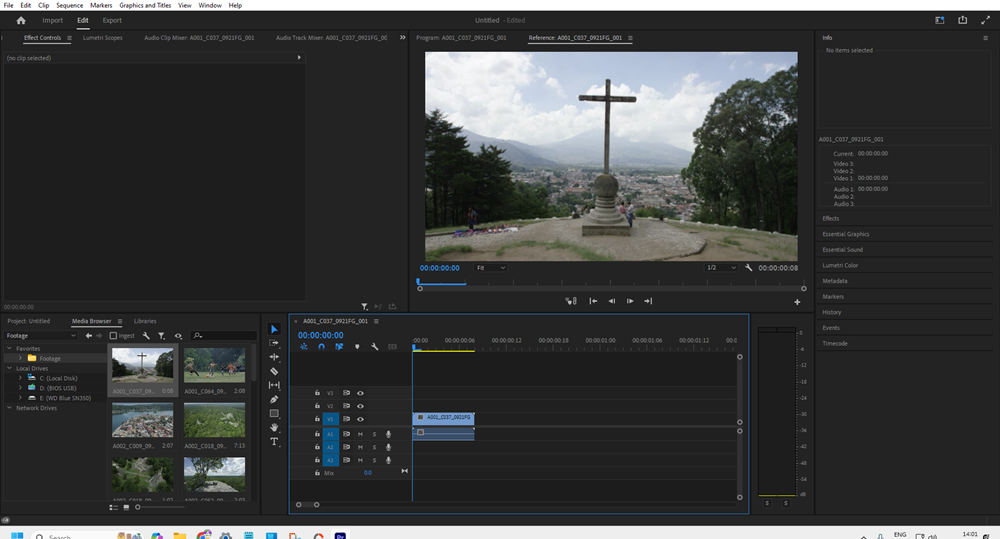
3. Editing Workflow:
If your workflow includes keeping all raw footage, intermediate files (like proxies), and final renders on the SSD, you’ll need more space.
Some editors choose to store raw footage on external drives and use the SSD primarily for active projects and software, which can reduce the SSD space requirement.
If you store all project stages (raw, proxies, finals) on your SSD, a 1 TB to 2 TB SSD would be suitable for most professional workflows.
4. Cache and Temporary Files:
Video editing software uses cache files to speed up the editing process. These files can quickly accumulate, especially when working with high-resolution footage.
The size of these files can fluctuate significantly during the editing process, requiring a buffer of available space to ensure smooth operation.
5. Software and Applications:
The editing software itself, along with any additional applications and plugins used for video editing, requires space on the SSD.
Regular updates to the software can also increase storage requirements over time. If you use multiple editing and post-production applications, a 500 GB to 1 TB SSD could suffice, depending on the size and frequency of your projects.
6. Archiving and Backup:
Consider whether you plan to keep backups and archived projects on the same SSD. If so, this will significantly increase your storage needs. If you prefer to have backups or archives on the same drive, consider at least a 4 TB SSD, depending on the volume and size of your projects.
7. File Management Habits:
Efficient file management can reduce storage needs. Regularly transferring completed projects to external storage or cloud services can free up SSD space.
For editors who regularly move completed projects off the SSD, a 1 TB drive might be sufficient. But if you tend to store projects long-term, consider 2 TB or more. Also, you can switch to cheaper hard drives with huge storage volumes.
8. Multi-Camera Editing:
Projects involving multi-camera setups (like interviews or events) require storing and editing footage from several cameras simultaneously, leading to higher storage demands.
Projects involving footage from multiple cameras, such as for events, would benefit from a 2 TB or larger SSD to handle the compounded data.
Recommended SSD Sizes for Different User Profiles
When recommending SSD sizes for video editing, it’s important to tailor the advice to different user profiles, as the requirements can vary significantly based on the type of work and the intensity of the editing process. Here’s a detailed breakdown:
1. Casual Editors (Hobbyists, YouTubers, Social Media Content Creators)
- Typical Use Case: Editing short videos, vlogs, or content for social media platforms.
- Resolution and Project Size: Mostly working with 1080p or some 4K footage.
- Recommended SSD Size: 512 GB to 1 TB
- Rationale: This range accommodates the storage of editing software, moderate-sized projects, and some room for future-proofing. Casual editors might not work on numerous large files simultaneously and often have simpler workflows.
2. Professional Editors (Freelancers, Small Production Companies)
- Typical Use Case: Working on commercials, corporate videos, or independent films.
- Resolution and Project Size: Regularly editing in 4K, with larger project files and multiple ongoing projects.
- Recommended SSD Size: 1 TB to 2 TB
- Rationale: Professionals require more space for complex projects with higher bitrates, more extensive use of effects, and potentially handling multiple projects at once. The larger capacity ensures smoother workflow and storage for temporary files and renders.
3. High-End Professional Editors (Feature Film Editors, High-Resolution Work)
- Typical Use Case: Editing feature-length films, documentaries, or specialized content in 4K and 8K resolutions.
- Resolution and Project Size: Consistently working with 4K, 8K, or RAW formats, which generate very large files.
- Recommended SSD Size: 2 TB or more
- Rationale: These users face the most demanding storage requirements due to the sheer size of high-resolution footage and the complexity of their projects. A minimum of 2 TB is recommended, but many may opt for 4 TB or larger SSDs, especially when dealing with uncompressed footage, extensive multi-camera setups, or significant amounts of visual effects work.
4. 3D Animators and VFX Artists
- Typical Use Case: Creating and rendering 3D models and animations or working on visual effects for video content.
- Recommended SSD Size: 1 TB to 4 TB
- Rationale: These professionals often juggle large files and require swift data processing for rendering and exporting. The high-end of storage is recommended, especially for those working with complex scenes and high-resolution textures.
5. Video Archivists and Long-term Project Storage
- Typical Use Case: Archiving completed video projects and raw footage for long-term storage.
- Recommended SSD Size: 4 TB or more
- Rationale: Archivists need substantial storage space due to the size and quantity of files stored over time. Larger SSDs or multiple drives are often necessary, though for long-term storage, a combination of SSDs for active access and HDDs for archival purposes is common.
How Much Storage Space Video Files Occupy?
Understanding the storage space required for video files is crucial when determining the ideal SSD size for video editing. The amount of space a video file consumes on a storage device varies based on factors like format, resolution, and length.
For example, an hour-long video in H.264/AVC format at 1080p resolution typically requires between 34-35 GB. In contrast, the same video in the more efficient H.265 format would occupy significantly less space, approximately 2.5-3GB. However, raw 1080p video files demand considerably more storage, with a single hour of footage potentially using up to 600GB.
The storage needs to escalate further with higher resolutions. An hour of 4K video in H.265 format averages around 33 GB, but if it’s in ProRes 422 format, the size can skyrocket to about 227 GB. And for the pinnacle of file sizes, an hour of raw footage from a Phantom Flex 4K camera can occupy a staggering 1.5 TB.
Estimated Storage Requirements by Video Format and Resolution
| Resolution | Format | Approximate Size per Hour of Video |
|---|---|---|
| 1080p (HD) | H.264/AVC | 34-35 GB |
| 1080p (HD) | H.265/HEVC | 2.5-3 GB |
| 1080p (HD) | Raw | ~600 GB |
| 4K (UHD) | H.265/HEVC | ~33 GB |
| 4K (UHD) | ProRes 422 | ~227 GB |
| 4K (UHD) | Phantom Flex Raw | ~1.5 TB |
Impact of SSD on Software loading time and video rendering
I have discussed most of the benefits of SSDs in this article. But, the most amazing thing about SSDs is that they open the software at a very fast pace.
I tried opening Adobe Premiere Pro on my i5 system with 8 GB of RAM and 500 GB of SSD. The time was around 15 seconds.
I tried doing the same on another laptop with an i3 processor, 8 GB RAM with 1 TB HDD, the total time the software took to keep the platform ready for me was around 1 minute.
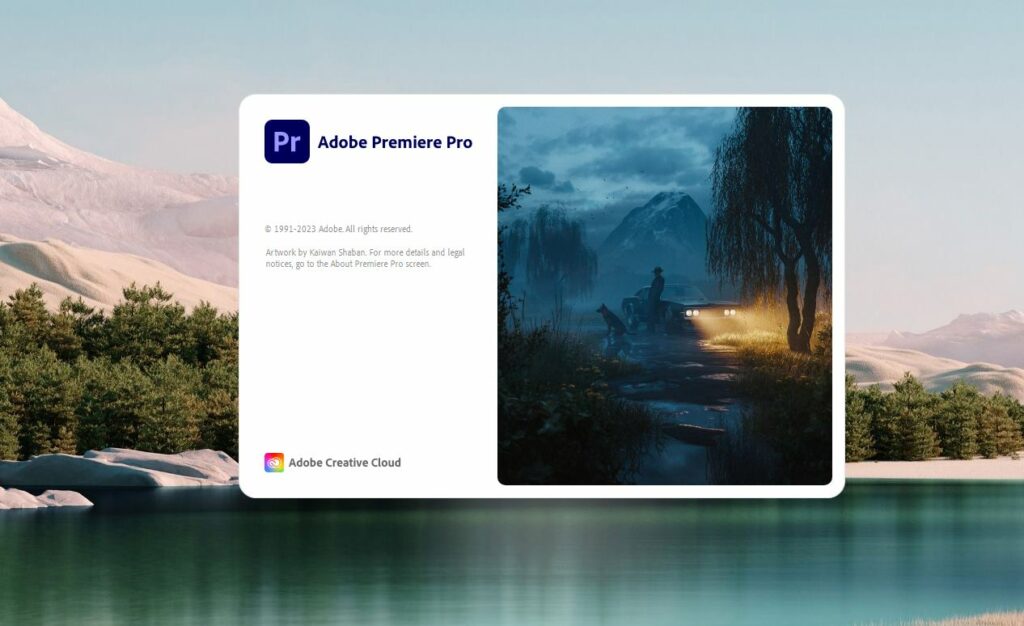
The same thing happened with rendering. The rendering speed improved by 50%. I have found two more articles for you to know more about the benefits of SSD for rendering and overall video editing performance.
The right size to choose for video editing
1. 256 GB SSD
On a 256 GB SSD, you won’t be able to store much of your data and software. When you have OS and multiple software installed on it, you won’t have much space for storing large video files.
But let’s suppose you run your OS and software on another storage drive, even then you won’t be able to store many video files in an SSD.
When talking in terms of video length, you would be able to store 60-80 hours of H.265 HD video in 256 GB SSD.
If you wish to store H.264/AVC 1080p video in your 256 GB SSD then you won’t be able to accommodate more than 10 hours of video. Storing raw 1080p or 4k videos won’t be possible in a 256 GB SSD.
A 256 GB SSD is never recommended for video editing even when you have a secondary disk for storing files. You won’t be able to install multiple software applications on a 256 GB SSD.
2. 500 GB SSD
500 GB SSD is a decent storage capacity for the masses. For video editors, it’s just not enough.
A 500 GB storage would be able to house your multiple large software and OS. But 500 GB is not the one to choose if you wish to store video files in it.
A 500 GB SSD could store 120-180 hours of H.265 HD video. It is enough to accommodate at least 20 hours of H.264/AVC 1080p video.
Yet again, storing raw 1080p or 4K videos is not possible with 500GB SSD. But, if you manage to use an HDD for the storage of your videos, it could work for you.
3. 1 TB
1 TB SSD size is ideal for video editing when you have a secondary drive for storing video files. But when you don’t have a secondary drive, even 1 TB falls short.
Storing 250-360 hours of H.265 HD video is possible with a 1 TB SSD. And ab1 TB SSD can store 30-60 hours of H.264/AVC 1080p video.
You might be able to store one or two hours of raw 1080p videos on a 1 TB drive but storing even an hour of raw 4k video would still be a challenge.
4. 4 TB- The Ideal Choice
4 TB SSD is the best option to go for if you want the speed of an SSD but don’t want to have a secondary drive.
A 4 TB SSD would be able to store lots of large compressed and uncompressed video files. It would be a decent choice even if you work with 4k videos a lot.
However, you might want to couple it with another 4TB SSD or an HDD if you are on another level of video editing and you have extremely large size files to store.
Final Verdict
For an optimal video editing experience, I would suggest you choose at least 1 TB SSD. But, if you are a professional or a regular video editor who tends to store videos alone, this storage space might not be enough for you.
So, make sure to have an HDD for raw data storage.
I hope this post helps. Thanks for reading.