Doing SSD Partition or not doing it depends totally on your choice. If you like to keep things organized, it is good to do a partition so that everything can be managed properly in the future. However, if your drive is small i.e. 120GB, 250GB, you can keep it as one drive partition.
That was simple, right?
But, if you are still confused, I am going to give you some more detailed information in the article.
After extensive research and analysis, I’ve found that while partitioning an SSD offers certain benefits like improved data organization and targeted backups, it can also introduce challenges, especially in terms of flexibility and potential performance issues.
Therefore, the verdict? Partitioning an SSD can be both good and bad, depending on specific use cases and individual needs. In this article, I’ll delve deeper into these aspects to provide a clear perspective on SSD partitioning.
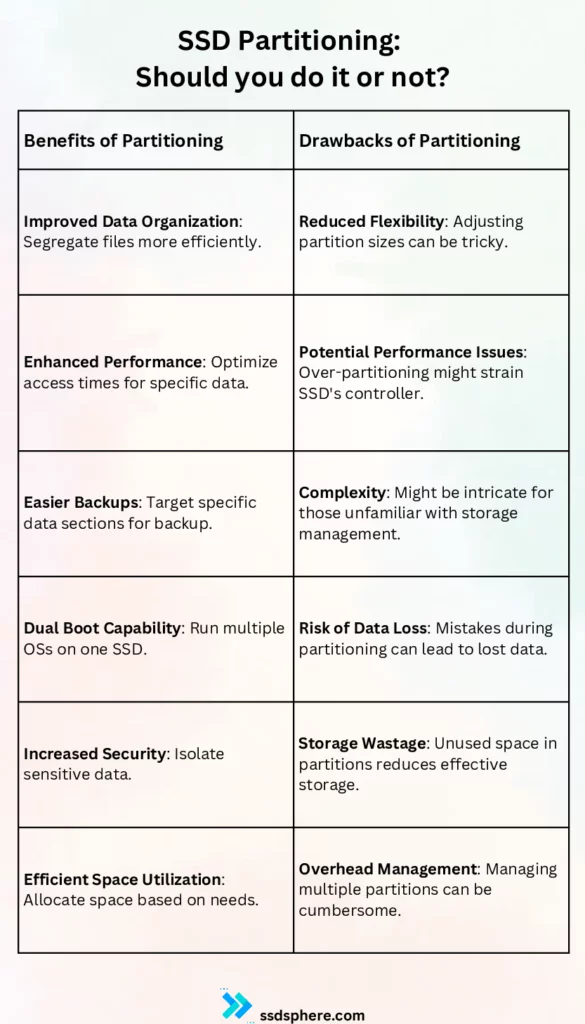
What is SSD Partitioning?
Definition and Basic Understanding of Partitioning:
At its core, partitioning refers to the practice of splitting a storage medium, in this case, an SSD, into multiple isolated sections. Each of these sections behaves like a separate storage entity, often recognized by the system as individual drives or volumes.
The Process of SSD Partitioning:
Partitioning an SSD begins by determining how many partitions are required and the size allocation for each. Using disk management tools, either native to an operating system or third-party applications, users can define these partitions. Once created, these partitions can be formatted with a specific file system, such as NTFS or FAT32 for Windows, or ext4 for Linux. It’s imperative to note that during this process, data stored on the SSD can be at risk. Therefore, always back up crucial data before initiating the partitioning process.
Benefits of SSD Partitioning
1. Improved Data Organization:
One of the primary advantages of partitioning an SSD is the increased level of data organization. By creating separate partitions, I can easily segregate various types of files and applications. For instance, having a dedicated partition for work-related documents and another for personal media files ensures that data is neatly organized and easier to locate. I can easily rename them and use them properly as mega folders for multiple folders.
2. Enhanced Performance:
Partitioning can lead to an optimized system performance, especially when the operating system (OS) is separated from other files. By housing the OS on its own partition, I ensure that it has swift, unobstructed access to its essential files. This can result in faster boot times and a more responsive system. Additionally, by isolating frequently accessed files or applications on their own partition, it’s possible to reduce search times and further boost performance.
3. Easier Backups:
Backups become considerably more manageable with partitioning. By having distinct partitions, I can target specific sections of the SSD for backup rather than the entire drive. This makes it more efficient to back up crucial data regularly. For instance, if one partition primarily holds system files while another contains personal documents, I might choose to back up the personal documents more frequently, ensuring their safety without consuming excessive storage space on backup media.
Drawbacks of SSD Partitioning
1. Reduced Flexibility:
While partitions offer organized sections of storage, they can also be restrictive. Once a partition is set with a specific size, expanding or reducing its capacity isn’t always straightforward. I’ve often found that, as storage needs evolve, reallocating space between partitions can be cumbersome. It might require third-party tools or even complete data wipeouts in certain scenarios.
2. Potential Performance Issues:
Though partitioning can enhance performance in some instances, there’s a flip side. If an SSD has too many partitions or if they’re not well-optimized, it can lead to fragmentation or slower access times. Over-partitioning an SSD might strain the drive’s controller, causing it to work harder to access data spread across multiple sections. This can inadvertently degrade the SSD’s performance over time.
3. Complexity
For users unfamiliar with storage management, partitioning can introduce an added layer of complexity. Mistakes during the partitioning process can result in data loss or partitions that aren’t optimized for the user’s needs. While I appreciate the benefits of partitioning, I also acknowledge that it demands careful planning and a clear understanding of its implications.
Comparing Pros and Cons of SSD Partitioning
| Pros | Cons |
|---|---|
| Improved Data Organization | Reduced Flexibility |
| Enhanced Performance | Potential Performance Issues |
| Easier Backups | Complexity |
| Isolated Environments (e.g., dual boot systems) | Risk of Data Loss during partitioning |
| Increased Security (separate partitions for sensitive data) | Overhead Management (managing multiple partitions) |
| Efficient Space Utilization (allocating space based on need) | Possible Storage Wastage (unused partition space) |
| Improved Disaster Recovery (isolated system and data partitions) | Reduced Overall Storage (due to partitioning overhead) |
When is SSD Partitioning Recommended and When Not?
Recommended:
- Dual Boot Systems: If you want to run multiple operating systems on a single SSD, partitioning is essential. Each OS can reside on a separate partition, allowing smooth switching between them.
- Specific Application Isolation: For users running resource-intensive applications or software that might interfere with the main system, dedicating a partition can prevent potential conflicts.
- Data Organization: For those who prefer a clear demarcation between different types of data (e.g., work, personal, media), partitioning provides structured storage.
- Targeted Backups: If you aim to back up specific data types or folders frequently without capturing the entire drive, partitioning helps streamline this process.
- Improved Disaster Recovery: Having the OS and vital data on separate partitions can aid in more accessible recovery if one partition faces issues.
Not Recommended:
- Casual Users: For those who use their systems for general tasks like browsing, watching movies, or document editing, partitioning might introduce unnecessary complexity.
- Limited Storage Space: On smaller SSDs, partitioning can lead to wasted space due to the overheads of multiple file systems.
- Performance Concerns: If not done properly, excessive partitions might strain the SSD’s controller, leading to reduced performance.
- Risk Aversion: Any process that involves formatting or changing the structure of a drive carries a risk. If you’re not confident in your ability to safely partition or lack proper backup, it’s better to avoid it.
- Frequent Data Transfers: If you often move data between different sections of your SSD, maintaining a single large storage space might be more efficient.
Partitioning, while offering numerous benefits, also comes with its set of challenges. The key lies in understanding your specific requirements and assessing whether the advantages of partitioning outweigh the potential risks for your use case.
Understanding SSD Health and Longevity with Partitioning
SSDs, unlike their HDD counterparts, rely on NAND flash memory. This type of memory has a finite number of write and erase cycles, which means that every time data is written or deleted, the SSD’s lifespan marginally decreases. This characteristic of SSDs brings to the forefront questions about the impact of partitioning and data management on their health and longevity.
The Impact of Frequent Data Movement on SSD Lifespan:
Every time data is moved, written, or erased on an SSD, it uses up some of the write and erase cycles of the NAND cells. While modern SSDs are designed to handle a large number of these cycles, frequent and unnecessary data shuffling can accelerate wear. When partitioning, especially resizing or moving partitions, there’s often a significant amount of data movement. This doesn’t mean partitioning is inherently harmful, but frequent adjustments and reshuffling can have cumulative effects on the SSD’s longevity.
Does Partition Management Add Wear to SSDs?
At its core, partition management—creating, deleting, or resizing partitions—involves data movement. As mentioned, data movement corresponds to write and erase cycles on the NAND cells. So, while creating a partition might not significantly wear out the SSD, frequent changes to partitions, especially without proper tools or knowledge, can. Moreover, certain partitioning tasks, such as converting a file system or merging partitions, involve extensive data operations, which contribute to the wear.
However, it’s essential to put this into perspective. Modern SSDs are designed to last years, even with regular data operations. The wear induced by occasional partition management is often negligible in the grand scheme of things. But, as with any tech practice, moderation and informed decisions are key. If you find yourself frequently altering partitions, it might be worth re-evaluating your storage strategy to optimize for both efficiency and SSD health.
Alternatives to Partitioning
While partitioning is a popular method to segregate and manage data on SSDs, it’s not the only approach. There are alternative strategies that users might consider, depending on their requirements:
- Logical Volume Management (LVM): Unlike traditional partitioning, LVM allows for dynamic resizing of disk space. It offers more flexibility by letting users create, resize, and delete logical volumes as their storage needs change.
- Multiple Drives: Instead of partitioning a single SSD, some users opt to install multiple SSDs or combine SSDs with HDDs. This way, they can dedicate entire drives to specific tasks or data types.
- Cloud Storage: For non-essential or large files that don’t need to be accessed frequently, cloud storage services like Google Drive, Dropbox, or OneDrive can be an excellent alternative. This not only saves local SSD space but also provides easy access from any device.
- External Storage: External SSDs or HDDs can be used for backups, media files, or other large data sets. This keeps the primary SSD decluttered and ensures optimal performance.
- Software-based Solutions: Some software solutions mimic partition-like structures without physically partitioning the drive. They create virtual spaces or containers, allowing users to organize their data efficiently.
- File-based Encryption: For users who primarily partition their SSD for security reasons, file-based encryption tools can be a viable alternative. These tools encrypt individual files or folders, ensuring data protection without the need for separate partitions.
While each of these alternatives has its merits, it’s essential to assess them based on individual needs. Just like partitioning, there’s no one-size-fits-all answer; the optimal solution often depends on specific use cases, hardware configurations, and user preferences.
My Perspective on SSD Partitioning
Throughout my experience with storage solutions and SSD management, I’ve come to appreciate the nuanced nature of the partitioning debate. While the technological landscape continually evolves, here’s my current stance on SSD partitioning:
Partitioning an SSD can be incredibly beneficial, especially for power users who require specific storage configurations. The ability to segregate data, run multiple OS environments, and achieve targeted backups is undeniably advantageous. In scenarios where I’ve managed systems with specialized software or isolated testing environments, partitioning has proven invaluable.
However, I’ve also observed the pitfalls firsthand. On SSDs with limited capacity, I’ve seen partitioning lead to inefficient space utilization. Furthermore, for users unfamiliar with the intricacies of storage management, partitioning can introduce unnecessary complications. Mistakes in this process, whether it’s allocating insufficient space for an OS or misjudging the storage needs of a specific partition, can have long-term repercussions.
In essence, while partitioning offers clear benefits in certain scenarios, it’s not a universally optimal solution. It’s a tool in the vast toolkit of storage management, and like any tool, its efficacy depends on how and where it’s applied.
My advice?
Assess your specific requirements, understand the implications of partitioning, and proceed with caution. If done right, partitioning can be a powerful ally in optimizing SSD performance and organization. If done without foresight, it can introduce more problems than it solves.
Conclusion: Should you partition your SSD or not?
While the benefits of structured data, enhanced performance, and targeted backups are evident, potential challenges, such as reduced flexibility and possible performance issues, can’t be disregarded.
A significant factor to consider when pondering the idea of partitioning is the size of the SSD. For SSDs with a capacity of more than 250GB, partitioning becomes a more viable and beneficial option. The reasoning behind this is twofold:
- Space Utilization: Larger SSDs provide ample space to create meaningful partitions without compromising the storage needs of each section. This ensures that each partition can serve its dedicated purpose without running out of space prematurely.
- Performance Optimization: With larger drives, separating the OS from other files or creating dedicated spaces for specific applications can enhance the overall system responsiveness. It ensures that the primary system operations remain swift, while other data is neatly organized in its designated sections.
In the evolving world of technology, with changing storage solutions and management strategies, it’s essential to make informed decisions. For those with SSDs larger than 250GB, partitioning is a good way to optimize performance and organization. However, always approach it with a clear understanding of its implications and potential outcomes.
Frequently Asked Questions
Yes, but it requires disk management or third-party tools. While some adjustments are straightforward, others might risk data loss. Always back up data before resizing partitions.
No, partitioning in itself doesn’t wear out an SSD. However, frequent data writes and erasures, common with disk management tasks, contribute to the SSD’s wear.
Not directly. While games might load slightly faster from a dedicated partition due to improved data organization, the actual in-game performance isn’t significantly affected by partitioning.
Consider the purpose of each partition. For instance, an OS partition should account for the operating system’s size and future updates. Around 100-150GB is considered good for Windows 10 and 11 OS. Meanwhile, partitions for media or backups should reflect your storage needs.
Yes, using disk management tools or third-party software, you can merge partitions. Ensure you back up essential data, as merging processes can risk data integrity.
It depends on your OS and purpose. Windows commonly uses NTFS, while macOS prefers APFS or HFS+. Linux has multiple options, with ext4 being popular. Ensure compatibility with your intended use.
In general, all partitions on the same SSD will have comparable speeds. However, excessive partitioning or fragmentation can cause minor performance variances.
Only data within that specific partition is at risk. This is one advantage of partitioning: other sections remain unaffected, isolating potential damage.
Yes, by dividing sensitive data into separate partitions, you can employ specific encryption or security measures to that section, reducing exposure risk.