Slow storage is one of the most common issues causing your system to bottleneck. No matter how fast the CPU or RAM you have on your motherboard, slow storage is going to impact the overall system performance massively. As the PC components are becoming more and more powerful with the latest CPU generation and faster memory transfer speeds, the requirement for more powerful SSDs is really crucial.
SSDs (Solid State Drive) is getting too popular these days. They are beating the traditional hard drives with substantial numbers. But, because these drives are still new, it is very easy to get confused and buy the wrong one.
I know choosing a good SSD is a tough task because there are a lot of things to keep in mind.
Some of the popular SSDs you will find in the market are SATA SSD, M.2 SATA SSD, mSATA SSD, PCIe SSD, and M.2 PCIe NVMe SSD.
Now, you will not only have to understand these SSDs but also keep your system’s specifications into consideration. If your desktop or laptop is incompatible with any SSD, it will not be able to use it for any purpose. In some cases, the physical form factors will not match and it will be impossible to even install your SSD on the motherboard.
So, let’s understand why SSDs are good to buy in 2020 and how you should find the right one for you.
Once you have an idea of how to choose the right SSD, you can never make a bad decision. Most importantly, you can help your friends and family to always buy the right SSD. I have dedicated this SSD Buying Guide to help you choose the right SSD depending on your system’s specifications. So, make sure to read it until the end.

SSD Buying Guide Table
Below are all the types of consumer SSDs you can possibly find out there. Then, let’s know more about their sizes, speed, and other things.
| Type of SSD | Size | Speed | Supported Systems | Price |
|---|---|---|---|---|
| SATA 2.5″ | 69.85(W)x100(L)x12(H) mm | Up to 600MB/s | Laptop/Desktop | Low |
| M.2 SATA | 2280: 22 x 80 mm 2230: 22 x 30 mm 2242: 22 x 42 mm 2260: 22 x 60 mm 22110: 22 x 110 mm | Up to 600MB/s | Laptop/Desktop | Low |
| mSATA | Full Size: 50.8 x 29.85 mm mSATA mini: 26.8 x 29.85 mm | Up to 600MB/s | Laptop/Desktop | Low |
| M.2 PCIe (Non-NVMe) | 2280: 22 x 80 mm 2230: 22 x 30 mm 2242: 22 x 42 mm 2260: 22 x 60 mm 22110: 22 x 110 mm | Up to 2100 MB/s | Laptop/Desktop | Moderate |
| AIC | 2.71″ (H) x 5.24″ (L) | Up to 2100MB/s with PCIe Gen3 | Desktop | Moderate |
| M.2 PCIe NVMe | 2280: 22 x 80 mm 2230: 22 x 30 mm 2242: 22 x 42 mm 2260: 22 x 60 mm 22110: 22 x 110 mm | PCIe Gen3: Up to 3000MB/s PCIe Gen4: Up to 7000MB/s | Laptop/Desktop | High |
Before I get started on my buying guide for the best SSD, it’s important to understand what Solid State Drives are and how they work. Solid-state drives were invented almost 30 years back from today and store data in integrated circuits using flash memory. SSDs don’t have any rotating parts like hard disks and are therefore more compact in size.
The data on an SSD is stored in the semiconductor cells present on the circuit. The number of bits stored per cell can range from one bit to four bits. Based on this one can find Single-Level cell, Multi-Level cell, Triple-Level cell, and Quad-Level cell SSDs that have different properties.
Today there are multiple varieties of SSD available in the market with different capacities and functions. Below are the two primary variants of SSD you can choose for your device.
Worldwide Interest in SSDs over time (Graph)
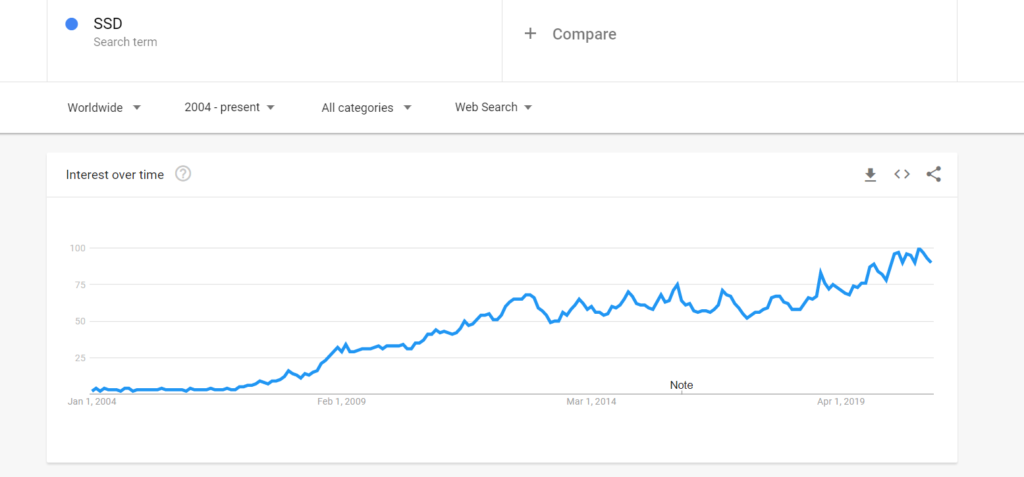
SSD Buying Guide Flowchart PDF
Here is a detailed flowchart to make this buyer’s guide much more helpful. You can pick the right SSD depending on this chart. Make sure to follow the questions properly in order to reach the right SSD.
Type of SSDs in the market
1. SATA 2.5″ SSD
These are the first generation of SSD and one of the most common types of SSD used in laptops. Serial Advanced Technology Attachment or SATA is cheaper compared to the other SSDs available. You can either choose a large-sized (2.5 Inches) SATA SSD or a smaller mSATA SSD as per your choice.

2. M.2 SATA SSD
There are no differences between the SATA SSD and M.2 SATA if we talk about the speed and other performance elements. However, the size of M.2 is reduced because of its small form factor. The price is slightly more.

3. M.2 PCIe NVMe SSD
Non-Volatile Memory Express is another protocol interface built for SSD. This SSD variant is much faster than SATA and is usually suitable for devices that operate with large data transfer. It uses the PCIe interface and is supported only in the motherboards that have the dedicated M.2 NVMe slot.

M.2 SATA vs M.2 NVME- Which one should you buy?
4. AIC SSD
This variant is quicker than both SATA SSDs. This SSD will go in the PCIe port just like your graphics card. You can’t install it inside laptops.

Watch this video to never make a mistake when you buy an SSD.
Different types of SSD Connectors
The connectors of your SSD also play a crucial role in the functioning of an SSD. The three basic connectors available are currently found in most SSDs:
1. SATA 2.5″ Connector
This connector is just used to connect the SATA 2.5″ SSD to your computer. The same can be used to connect a SATA HDD as well. The dimensions of these ports will be difference on laptops and desktop but they both will support the same SSDs.


Note: When connecting a SATA SSD on your desktop, you will also have to connect a separate connector for the power input.
2. M.2 Connector
This connector supports both the SATA as well as the NVMe SSD of different lengths and capacities. Again, an M.2 connector can either be M.2 SATA or M.2 NVMe connector.

4. PCIe connector
The PCIe connectors support only the AIC SSDs which generall have a bigger size. You can see its image below. Again, this port will only be available on desktop motherboards.

All SSD Form Factors
The next important aspect of an SSD is its form factor. This simply represents the size of the SSD. In the beginning, SSD was made by using the same dimensions as that of a hard drive disk to easily replace them without any trouble. Here are three main form factors of SSD to be found:
1. 2.5 inch SSD
This is the standard-size SSD that replicates the size of a mechanical hard drive. The maximum achievable data read/write speeds by these SSDs is up to 600MB/s

2. M.2 SSD
SSD with this form factor has a width of 22 mm with its length varying from 40 mm to 110 mm. This will be evident on the drive with the serial number 2240 or 2280. This SSD is also compared to a gum stick because of its similar shape.
M.2 SSDs are available in two types i.e. M.2 SATA and M.2 PCIe NVMe. These both will have similar sizes but the installations can be different.
The M.2 NVMe SSD can’t be installed in M.2 SATA (B-Key) port. However, you can install an M.2 SATA SSD inside an M.2 PCIe NVMe slot because it’s physically and internally compatible with both.
In other words, if you have a laptop or desktop motherboard with an M.2 PCIe NVMe slot, you can easily install both M.2 PCIe NVMe and M.2 SATA SSD on it.
Check this article to know more about the difference between M.2 PCIe NVMe and M.2 SATA SSD.
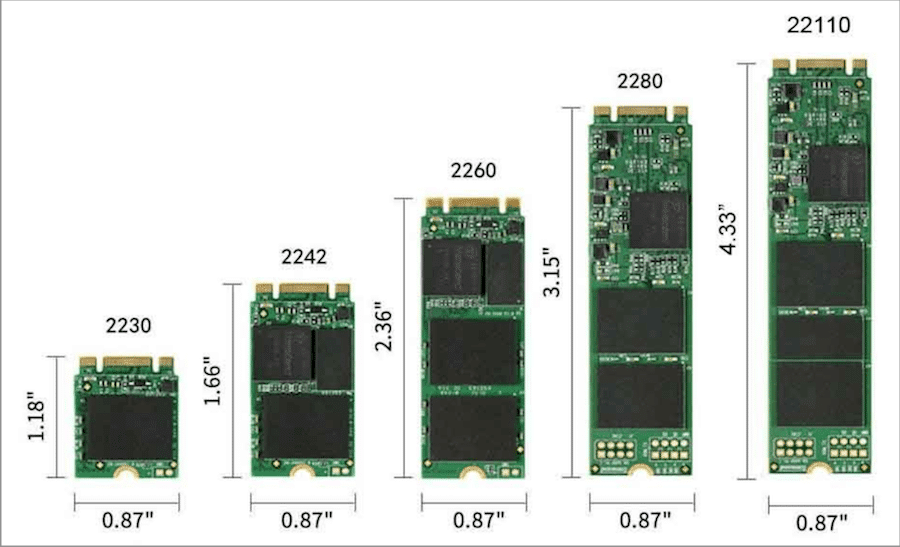
3. mSATA SSD
SSDs of this form factor is almost one-eighth the size of the 2.5-inch SSD. These drives are ultra-thin and can be directly plugged into the motherboard. These SSDs are rare. The dimensions of this lie at 30 mm in width and 60 mm in length. This one is a rare SSD form factor.

4. AIC SSD
This SSD will go directly to your PCIe slot. You should connect it to at least an x4 PCIe port.

Also Read: How to know if NVMe SSD is supported in my motherboard?
How to choose the right SSD?
I am sure that after going through all the above information you are thinking of upgrading to an SSD and replacing the old and noisy hard drive on your desktops and laptops. But you still might be confused about which SSD to choose, how much capacity you need, and which variant is most suitable for you.
Well, worry no more as I am going to walk you through all the steps of finding an SSD for you that is best matched for your needs. Here are some of the questions you should ask yourself before buying an SSD as they will make an impact on whether or not the SSD is suitable for you.
1. What slots are available on your motherboard?
This is the primary question that anyone desirous of switching to an SSD must check. Not every motherboard supports all the different kinds of SSDs. So, check your motherboard first and analyze which SSD will it support, and then narrow down your choices from there.
To check it, just visit the Crucial Advisor page and search for your system. It will give you information on which technology your motherboard supports i.e. SATA or NVMe. Also, you can download CPU-Z for precise information on the available PCIe version of your motherboard.


Note 1: If your motherboard has M.2 NVMe PCIe support, it is best to buy an NVMe SSD because it will give you a much better speed. If your motherboard can’t support the NVMe (PCIe) speed, it is a waste of money to buy an NVMe SSD.
Note 2: If your motherboard has a PCIe Gen3 slot, any good NVMe SSD will be able to give you the speed of up to 4GB/s or 4000MB/s.
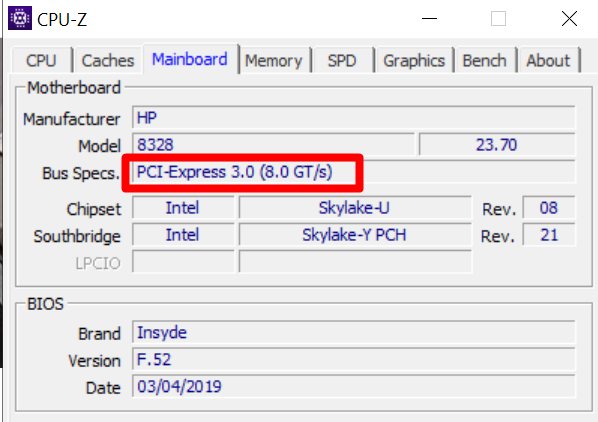
2. PCIe Gen3 vs Gen4 SSD (For NVMe SSDs Only)
If you want to buy an M.2 NVMe SSD, the first question to ask is which PCIe generation your hardware supports. There are two main conditions to it. These days, all the motherboards will at least have PCIe 3.0 support. PCIe 4.0 is also getting into the trends. So, if you want to buy a PCIe 3.0 NVMe SSD, there is nothing to check on the side of your hardware unless you are using a very old motherboard or PC.
But, if you want to buy a PCIe Gen4 NVMe SSD such as a Samsung 980 Pro, or WD Black SN850, you will have to confirm some things before you go further. There are two main conditions here.
The first condition is that your motherboard has at least one M.2 PCIe Gen4 slot to support your M.2 NVMe Gen4 SSD.
The second condition is that the CPU (along with BIOS) should support the PCIe Gen4 for you to get the best benefits of your Gen 4 NVMe SSD. You can always confirm the BIOS NVMe support from the motherboard manufacturer.
If you are going to buy an mSATA, SATA 2.5, AIC, or M.2 SATA SSD, you don’t have to get into these generation topics.
3. Do you need an SSD for storing data or running the OS?
By answering this question you can decide if you really need an SSD or are better off without one. If your aim is to move all the programs on your device to the SSD for faster performance, then SSD is the right choice for you. However, if you are considering SSD for long-term external data storage, we advise you to stick to an HDD.
If your goal is to install your OS on an NVMe SSD, make sure to check if your BIOS has the option to set an NVMe or PCIe drive as your OS drive. If no option is available, you will have to keep your NVMe SSD as a normal storage drive. In that case, it is better to purchase a much cheaper M.2 SATA or SATA 2.5 drive instead of a costly NVMe drive.
4. What amount of space do you need?
By now you must know that SSD offers a lot less storage space than a hard disk drive. These days, you can find SSDs offering up to 8GB of storage space. So if you are someone who needs huge free storage space on your device, be ready to spend loads of money. Or you can combine SSD and hard disk drives to increase the space with faster processing.
4.1. 128 GB SSD
This is the lowest storage SSD that can be found. It’s most suitable for devices with minimum usage due to the lack of space. This is not usable for people that run high-intensity apps or transfer massive amounts of data on a daily basis.
4.2. 256 GB SSD
SSD with 256 GB is suitable for devices having light everyday usage. This means that you can comfortably run all apps on your laptop but can’t possibly play games, especially the ones with high graphics on your device.
4.3. 512 GB SSD
The 512 GB SSD is suitable for laptops with high data transfer on a home level. So apart from everyday usage, you can also play graphics-based games, edit photos, etc. without facing any shortage of data.
4.4. 1 TB SSD
This capacity SSD is best for professional gamers and small enterprises with average data usage. With 1 TB you can easily stream videos or play games or edit videos and pictures without worrying about a shortage of space.
4.5. 2 TB SSD
The 2 TB storage SSDs are suitable for professionals. Whether you are a medium-sized business with high data usage or a developer, this capacity of storage will ensure that you will not run out of free space.
4.6. 4 GB and above
SSD with 4 TB or more storage space is extremely expensive and a little hard to find. This is best suited for large business enterprises because of the huge space available that will facilitate smooth operations and data transfers.
5. Why do you want to upgrade to an SSD?
It’s a known fact that an SSD is much faster than a hard drive. But if you are upgrading a device that doesn’t experience high data transfer or run apps that need a high cache, or has games with graphics, then there will not be a noticeable difference in the performance of your device. SSD will improve the performance of your laptop/desktop but if you are not utilizing its full potential it would be a waste of money.
For example, if you are going to install an SSD for your Intel i3 4th or 5th generation CPU, there is no point to get a PCIe NVMe SSD. Your motherboard may not even support this SSD.
For low-end computers/laptops, you should always try to go for a SATA SSD. The NVMe speeds are going to be helpful only when you have very high storage applications.
6. Do you want to install it inside your PC or use externally?
As you have read above this technology has grown so much in a very small time frame. We are not able to store Terabytes of data inside time chips. So, if you do not want to indulge in any physical installation by opening up your laptop or desktop, there is another solution for you.
Portable/External SSDs are also available in the market. They can easily be connected to your computer and smartphones as well. You can install any software or an entire OS on these portable SSDs.
7. SSD based on the storage memory
One must decide between the four storage memory options based on storage per cell. They are as below:
7.1. Quad-Level Cell SSD
These store four bits of data in one cell and are thereby a little slower compared to the other types of SSD. On the other hand, these drives have more space and are also less expensive compared to single-level cell SSD.
7.2. Triple-Level Cell SSD
The TLC SSD stores three bits of data in a single cell of the circuit. These are slightly faster than QLC SSDs but still much behind MLC and SLC SSDs in processing speed.
7.3. Mono-Level Cell SSD
The Mono-Level Cell SSD stores two bits of data for every single cell. This means that the speed of these is twice as fast as the QLC SSD but they have half the storage in comparison.
7.4. Single-Level Cell SSD
The fastest type of SSD based on its storage memory is the Single-Level Cell SSD. As only one bit of data is stored in a cell the processing is very fast. These are also the most expensive SSD compared to the above three types.
Note: QLC SSDs should be avoided these days because there are more chances of wear in them because of more cells loaded inside a single cell. Especially if you want to use it for heavy writing tasks such as frequent copy-pasting, you should go for anything rather than a QLC.
8. SSD based on the layering of NAND
Another important distinction between SSDs is based on the layering or stacking of the flash. Here are the different NAND flash available in SSDs:
8.1. Single-layer NAND
This is the pattern used in the first generation SSD where each planar was laid individually. SSDs with this pattern are rare to find in the consumer market. The SLC SSDs are generally used in industrial computers. However, some SSDs like Samsung 980 Pro may use SLC SSD as their write cache. But, having an SSD with only SLC NAND is going to be a very expensive deal.
8.2. Multi-Layer NAND
Most SSD found in the market these days fall into this category. As per this method, the cells are placed on top of each other in a stack. 96 Layers to 128 Layer NAND are suitable for most devices.
9. SSD based on the life of the drive
The lifespan of an SSD is generally dependent on the storage memory of the drive and the number of rewrites allowable.
9.1. SSD with lower per cell storage
In SSD with the SLC or MLC memory storage, the cells are less prone to wearing out as data is not constantly being erased to store new data. This means the life of these SSDs will be longer than TLC AND QLC SSDs.
9.2. SSD with Higher per cell storage
SSDs with higher bit storage per cell will be erased three or four times causing them to wear out faster. The life of these will be shorter than the former two alternatives.
9.3. SSD with lower endurance
SSDs that have fewer write cycles will fill up faster and after reaching the prescribed limit will only process ‘read only’ commands. It goes without saying the lower the number of rewrites, the shorter the life.
9.4. SSD with higher endurance
Similarly, the higher the limit of the permitted rewrites an SSD has the longer it will allow you to both read and write on the drive. Having a good TBW is definitely a good thing. You can always check and compare the TBW of your SSD from the official websites.
The conclusion that can be drawn here is that drives with less bit storage per cell and higher endurance are best as they will have a longer life. On average, SSDs have a lifespan between 8 to 10 years.
10. SSD based on Transfer speed
The speed of SSD is dependent on the variant as well as the connector. Here are some of the top write speeds of the different kinds of connectors commonly found in the market:
10.1. Transfer speed of SATA
The maximum theoretical speed of a SATA 3.0 SSD lies around 600 megabytes per second. This makes this type of SSDs perfect for laptops with everyday internet usage. SATA SSDs here include mSATA, SATA 2.5″ and M.2 SATA variants.
10.2. Transfer speed of PCIe SSDs
The speed of SSDs that are supported by the PCIe interface can transfer data at a speed of up to 3900 megabytes per second. Therefore such SSDs are perfect for professionals and enterprises.
10.3. Transfer speed of M.2 NVMe SSD
The PCIe Gen3 NVMe SSDs can reach up to 3,500 MB/s. However, if we talk about the Gen4 NVMe SSDs, you can easily find SSD offering up to 8,000 MB/s data read/write speeds.
11. SSD based on the amount of DRAM
The amount of DRAM cache in an SSD also plays an important role in the faster performance of the device. Here’s how cache on your SSD matters:
11.1. SSD with Low DRAM Cache
For SSD with a low DRAM Cache, the speed of data transfer declines quickly because of the lack of a larger cache. This decline is more prominent in high data transactions. So for devices that deal with high data transfers daily SSD with Low DRAM Cache can slow down your operations.
11.2. SSD with High DRAM Cache
SSDs that have a high DRAM Cache offer a higher speed bump for smaller data transfers. In the case of larger data transfers, the high speed is maintained until the cache is full and then a decline in speed is observed. This will reduce your final time of the data transfer.
Make sure to read this article before buying a DRAM-Less SSD.
12. SSD storage retention when powered Off
When SSD has not powered the retention capacity of the data stored varies under different conditions. Here’s the classification of SSD based on their retention ability:
- Retention power of client SSDs: According to a study, SSD used by regular consumers when left without power can store the data for a year before it starts to lose their ability. This period is applicable at an average temperature of 30 degrees.
- Retention power of enterprise SSDs: Similarly the retention period of SSD used in enterprises is shorter than those of client used SSD. At an average temperature between 25 to 40 degrees, the period of data retention lies at 20 weeks.
After you have gone through all the above criteria, you have pretty much decided which SSD is most suitable for you. However, there are a few extra things that you must also keep in mind before making your final decision. Here are some of the crucial factors that will have an impact on your decision on which SSD to buy.
How to find the right SSD for your computer upgrade?
1. Cost of the SSD
Your final decision will be determined by how much amount you are willing to spend on an SSD. An SSD with low storage will be less expensive than the ones with high storage space.
Similarly, a Single-Level cell SSD being very fast will also cost more than triple-level or quad-level cell SSDs. Likewise, SATA SSDs are also cheaper than NVMe SSD as they have a lesser data transfer speed.
2. Endurance or rewrites per drive
Sadly SSD comes with a limited life span that is determined by the number of rewrites of data per cell. The allowed number of rewrites can be found on the SSD and can either be expressed in Terabyte Written (TBW) or per drive writes per day (DWPD).
The range generally rewrites between 4000 to 10000 TBW. However, now SSD has an over-provisioning feature that can extend the life of your SSD by transferring your data from worn-off cells to new cells.
The higher the TBW or MTBF ratings are, the better will be the SSD’s endurance.
3. Power consumption
Power consumption is not an important factor for computers and desktops but it may be for laptop users. As we already mentioned the power consumption of an SSD is significantly less than a hard drive.
So if you are considering upgrading to an SSD for your laptop or tablet then you will get a double advantage by doing so. Not only will it make your device faster with lesser processing time but also extend the battery life of your device.
4. Data storage of your device
SSD will without a doubt increase the speed and performance of your laptops and other devices. But if you don’t use any application or program that needs high storage space or transfers high data files on a regular basis then you will need to keep that in mind.
That’s why the usage of your device and the limit of data being transferred will also play a role in deciding which SSD is best for you. So if you have low data usage then a costly SSD with high capacity would go to waste and you should stick to a drive with medium storage.
Why is an SSD better than Hard Disk drive?
Now that you know what a Solid-state drive is and the popular types of SSDs available, let us understand why one must pick an SSD over a hard drive. Here are the top 4 advantages that SSDs has over traditional storage disks.
SSDs are much faster than Hard drives
One of the most important flaws of hard drives is the long time it takes to process data in the drive. However since SSD makes use of flash memory, the processing time is cut down by huge margins. SSD is significantly faster than and will give the system users a faster and better experience.
SSD consumes less power
As SSD doesn’t have spinning or moving parts, the consumption of power in an SSD is low compared to hard drives. This makes SSDs noise-free and faster in their performance. So by switching to an SSD you will not only save your time but also save energy with less power usage.
SSD is more resistant to damage
SSD comes in a sleek and compact build that is more resistant to breakage. As you might know, a hard drive has a rotating arm that is movable that can be damaged quite easily. An SSD on the other hand is safer and is also better resistant to damage from water.
SSD generates less heat and noise
By employing flash memory for storing and accessing data on an SSD, there is no generation of heat or noise. This is generally the case with a mechanical hard drive that gets heated upon continuous usage and produces a loud noise from the spinning of the arm on the hard drive.
Best M.2 NVMe SSDs to Buy in 2024
Now, I want to give you a list of the best M.2 NVMe SSD so that you can easily pick the right one for you.
| NVMe SSD | Image | Specifications | Suitable for | Website |
|---|---|---|---|---|
| Samsung 980 Pro | Capacity: 250GB – 2TB Interface: PCIe 4.0 Speed: 3500/2500 MB/s Endurance: Up to 1200 TBW | Desktop | Website | |
| Samsung 970 EVO Plus | Capacity: 250GB – 2TB Interface: PCIe 3.0 Speed: 7000/5100 MB/s Endurance: Up to 1200 TBW | Desktop/Laptop | Website | |
| Kingston A2000 | Capacity: 250GB – 1TB Interface: PCIe 3.0 Speed: 2200/1900 MB/s Endurance: Up to 720 TBW | Desktop/Laptop | Website | |
| Crucial P5 Plus | Capacity: 500GB – 2TB Interface: PCIe 4.0 Speed: 6600/5000 MB/s Endurance: Up to 1200 TBW | Desktop | Website |
Best SATA SSDs to buy in 2024
Below are some of the best and top-rated SATA SSDs that you can buy in 2024 for your desktop or laptop.
| NVMe SSD | Image | Specifications | Suitable for | Website |
|---|---|---|---|---|
| Samsung 870 Evo | 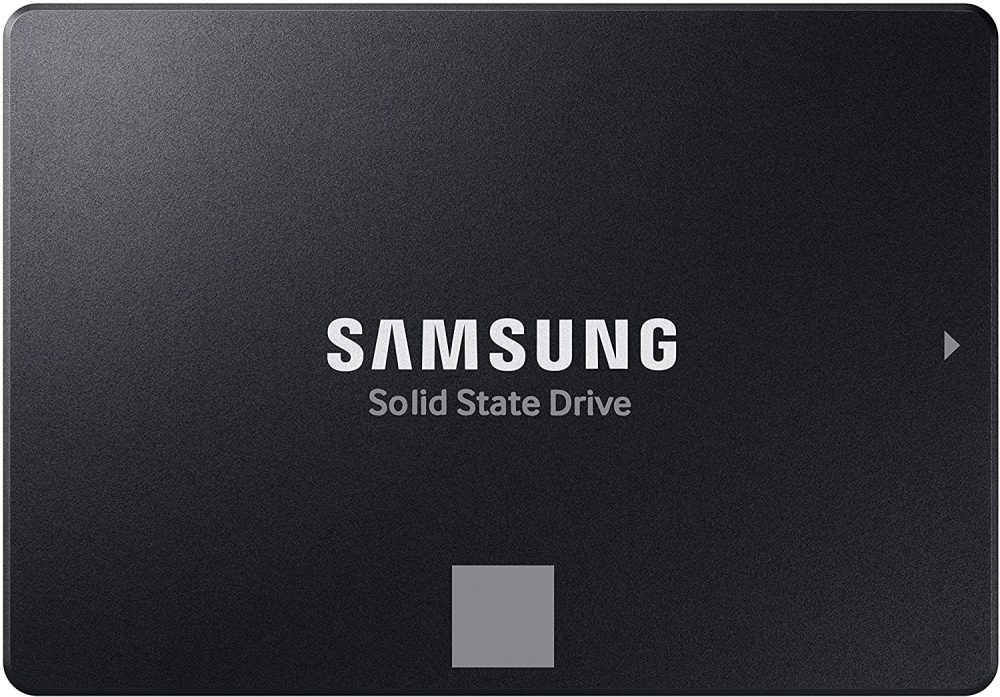 | Capacity: 250GB – 4TB Interface: SATA-3 Speed: 560/530 MB/s Endurance: Up to 600 TBW | Desktop/Laptop | Website |
| WD Blue 3D | 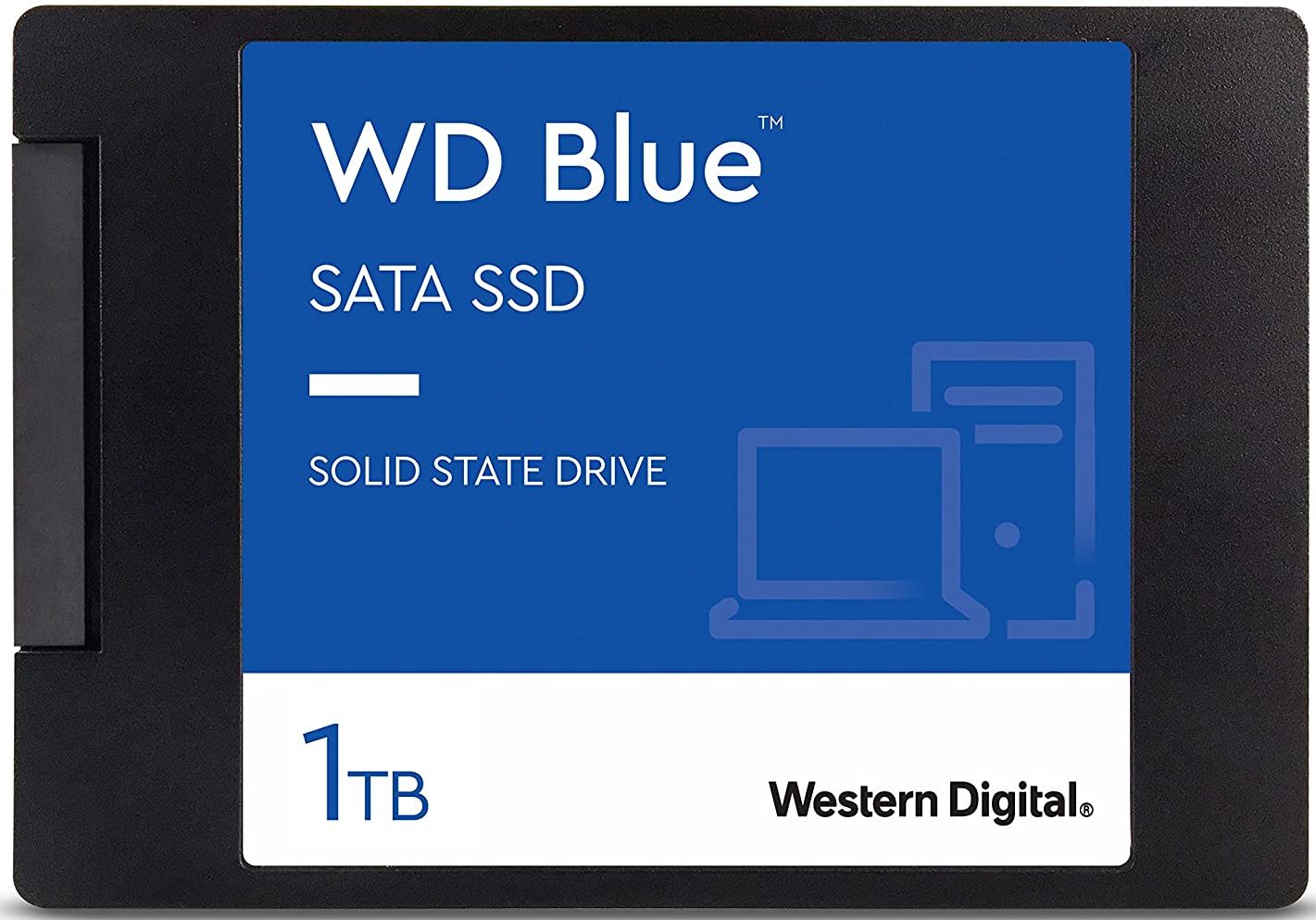 | Capacity: 250GB– 4TB Interface: SATA-3 Speed: 560/530 MB/s Endurance: Up to 400 TBW | Desktop/Laptop | Website |
| Crucial MX500 |  | Capacity: 250GB – 4TB Interface: SATA-3 Speed: 560/510 MB/s Endurance: Up to 1000 TBW | Desktop/Laptop | Website |
Note: The SSDs discussed above are just my recommendations. It doesn’t mean that these are the only products available for you in the market. There are hundreds of other SSDs and you should always pick the one as per your needs and budget.
FAQs by New SSD Buyers
Well, M.2 SATA and M.2 NVMe SSDs will look similar with a little difference in their notches. But, when it comes to the performance NVMe SSDs are way more superfast as compared to the M.2 SATA SSDs. SATA SSDs can never go beyond 600 MB/s.
In that case, you are good to go with a SATA 2.5″ or M.2 SATA SSD. You can get multiple of them or buy one with a huge size i.e. 8TB.
Yes. On an M.2 NVMe slot, you can use an M.2 SATA SSD. This will not happen vice-versa.
No. It will not work.
You can hardly find any PCIe 4.0 laptops. Only some laptops with Intel’s latest Tiger Lake Laptops CPUs will support the Gen 4 NVMe SSDs. Make sure to check it beforehand. Otherwise, in any older laptop, you can only install Gen 4 NVMe if it supports it.
Yes. You can pretty easily find numerous YouTube videos to get help upgrading your laptop’s SSD. On the desktops, it is much simpler. I have also published some installation guides which you can find right here.
It will improve your system’s performance if it is being bottlenecked by the slower SATA SSD or an old hard drive. If you already have a fast SSD on the system, you will get very minimal benefits by upgrading to a new one. It all depends on your system’s specs and the installed storage drive for the OS or software.
Conclusion
I am sure you will now be able to find and install the right SSD inside your laptop or desktop. Keep a thing in mind that faster SSDs are expensive. If you are going to buy an NVMe, make sure to double-check your system’s specification because some laptops, CPUs, and motherboards will not support it. However, the SATA 2.5″ SSDs are versatile and will provide you with substantial benefits regardless of your system’s specifications.
I would recommend buying NVMe SSDs only when you have very high-end PC components. You might want to use an NVMe if you often move huge files from one place to another.
Thanks for reading!
You might want to update that flowchart of yours, where you state that “All SSDs recommended here are well-researched, top-rated, and branded.” Might want to keep up with the news here https://youtube.com/shorts/cy_BgJM7R58?feature=shares
Unless, of course, SAMSUNG is your main sponsor?
No, Samsung does not sponsor my articles. But, I use Samsung products and I don’t think they have any issues at all when it comes to the practical usage. So, why not?