TBW, standing for Total Bytes Written, is a metric used to estimate the endurance or lifespan of a Solid State Drive (SSD). It quantifies the total amount of data that can be written to the SSD before the NAND flash memory cells begin to wear out to a degree that affects the SSD’s ability to store data reliably. This metric is crucial for understanding the durability and operational lifespan of SSDs, especially in environments with high write demands.
When an SSD reaches its TBW (Total Bytes Written) limit, it indicates that the NAND flash memory cells have endured a significant number of write cycles and are approaching their wear-out threshold.
While it’s a common belief that reaching TBW might lead to immediate drive failure or switching the SSD to read-only mode to preserve data integrity, these outcomes are not guaranteed. The actual impact varies depending on factors such as the SSD’s firmware, the efficiency of its wear-leveling algorithm, and the quality of its NAND cells.
In many cases, SSDs continue to operate normally past their TBW rating without immediate data loss, as modern SSDs are designed with over-provisioning and error correction codes (ECC) to manage cell wear and maintain data integrity.
However, surpassing the TBW increases the likelihood of data errors and eventual drive failure over time, making it prudent to monitor the drive’s health and prepare for replacement as it nears or exceeds this limit.
What happens after your SSD goes over the maximum TBW?
1. Wear Leveling and Exhaustion
SSDs use wear leveling algorithms to evenly distribute write and erase cycles across the memory cells to extend the drive’s lifespan. Once the TBW limit is reached, it indicates that the cells have undergone a significant amount of write and erase cycles and may be nearing the end of their reliable life.
2. Read-Only Mode
In some cases, when an SSD reaches or exceeds its TBW limit, it may switch to a read-only mode to protect the data currently stored on the drive. This means you can still access and retrieve your data, but you cannot write new data to the drive.
3. Increased Error Rates
As the SSD approaches or surpasses its TBW rating, you might experience increased error rates due to the wear on the NAND cells. Modern SSDs have technologies like ECC (Error Correction Code) to manage minor errors, but as the drive wears out, the effectiveness of these technologies can diminish.
4. Drive Failure
Eventually, an SSD that has exceeded its TBW limit might fail. This means it would no longer be recognized by the system, making data recovery difficult or impossible without professional help.
5. Warranty Considerations
Many SSD manufacturers use the TBW value as a benchmark for their warranty. If the SSD reaches its TBW limit within the warranty period, it might be eligible for replacement. However, if the drive exceeds the TBW after the warranty period, the manufacturer is not obligated to replace the drive.
How much TBW do SSDs have?
The TBW (Total Bytes Written) limits of SSDs vary significantly based on their storage capacity, NAND technology, and intended use case. Generally, larger capacity SSDs have higher TBW limits due to the greater number of NAND cells available to distribute writes, enhancing their endurance.
For example, a 250GB SSD might have a TBW rating in the range of 150 to 200 terabytes, while a 1TB model of the same series could offer a TBW of 600 to 800 terabytes. High-capacity drives, such as 2TB or 4TB SSDs, often feature TBW ratings exceeding 1,200 to 3,200 terabytes. These figures can vary more broadly with the type of NAND used—SLC (Single-Level Cell) being the most durable but most expensive, followed by MLC (Multi-Level Cell), TLC (Triple-Level Cell), and QLC (Quad-Level Cell), with QLC being the least expensive and having the lowest endurance.
How TBW is calculated?
TBW is calculated based on the endurance characteristics of the NAND flash memory used in the SSD, which is influenced by the NAND type (e.g., SLC, MLC, TLC, QLC) and its density. Manufacturers use standardized testing and write patterns to estimate the average P/E cycles the NAND can withstand, and from there, calculate the TBW figure.
For example, if an SSD contains NAND flash that can endure 3,000 P/E cycles and has a total capacity of 1TB (1 Terabyte), the TBW could be roughly estimated as:
TBW = NAND Endurance (P/E Cycles) × Drive Capacity
This means the SSD can handle approximately 3,000TB of data written over its lifespan. However, this is a simplified calculation. In practice, manufacturers use more complex models that account for wear leveling efficiency, over-provisioning, and other factors.
Effectiveness of TBW Limits in Terms of SSD Reliability
TBW limits are a useful indicator of SSD reliability and longevity, providing a quantifiable measure of how much data can be written to the drive before wear-related issues potentially compromise data integrity.
However, TBW is not the sole determinant of SSD reliability. Factors such as the SSD’s controller quality, firmware efficiency, operating temperature, and the nature of the workload (e.g., read vs. write ratio, sequential vs. random writes) also significantly impact an SSD’s lifespan and reliability. In real-world usage, SSDs often outlast their TBW ratings without experiencing data loss, thanks to modern SSDs’ sophisticated error correction codes (ECC), wear leveling algorithms and other reliability-enhancing technologies.
Therefore, while TBW is an important consideration, especially for users with high write demands, it should be considered alongside other SSD specifications and reliability features when assessing the overall durability and suitability of an SSD for a particular application.
How to know the TBW of my SSD?
To determine the TBW (Total Bytes Written) of your SSD, you can follow these general steps, which involve using software tools that read the SSD’s SMART (Self-Monitoring, Analysis, and Reporting Technology) data. This data provides detailed information about the health and usage of your SSD, including the amount of data written to it over its lifetime.
For Windows Users:
- Use Manufacturer-Specific Software: Many SSD manufacturers provide their own software utilities designed to monitor SSD health and performance. Examples include Samsung Magician for Samsung SSDs, Crucial Storage Executive for Crucial SSDs, and Intel Memory and Storage Tool for Intel SSDs. These tools often display the TBW directly or provide detailed SMART data from which TBW can be inferred.
- Third-Party Tools: If your SSD manufacturer does not offer a monitoring tool or you prefer a universal solution, third-party applications like CrystalDiskInfo can provide a comprehensive overview of your SSD’s health, including TBW. After installing CrystalDiskInfo, open it, and look for the Total Host Writes or Total NAND Writes value, which indicates the TBW.
For macOS Users:
- Use Disk Utility: macOS’s built-in Disk Utility provides some basic information about SSDs but does not typically show TBW directly. For more detailed information, you might need a third-party application.
- Third-Party Tools: Applications such as DriveDx offer detailed SSD health reports and diagnostics, including TBW, on macOS. Install the preferred tool, and follow its instructions to access the SSD’s SMART data and review the TBW.
For Linux Users:
- SMART Monitoring Tools: Linux users can utilize the
smartmontoolspackage to access SMART data. Installsmartmontoolsusing your distribution’s package manager, then use thesmartctlcommand to query your SSD’s health. For example, runningsudo smartctl -a /dev/sda(replacing/dev/sdawith the correct device identifier for your SSD) in the terminal will display SMART data, including sectors written, from which you can calculate TBW.
Note: The exact method to calculate TBW from SMART data may vary depending on the SSD and the software used. Some tools report TBW directly, while others may display the total data written in gigabytes or terabytes, which you can compare against your SSD’s TBW rating found in its specification sheet.
What metrics to look for?
The metric representing the Total Bytes Written (TBW) to your SSD in the SMART data you’ve provided is “Data Units Written.” It indicates the total number of 512KB units of data that have been written to the SSD. To calculate the actual TBW from these units, you can follow this formula:
I have a WD SSD and I am using the WD SSD Dashboard to check the S.M.A.R.T. data of my drive. Here is what I am seeing.
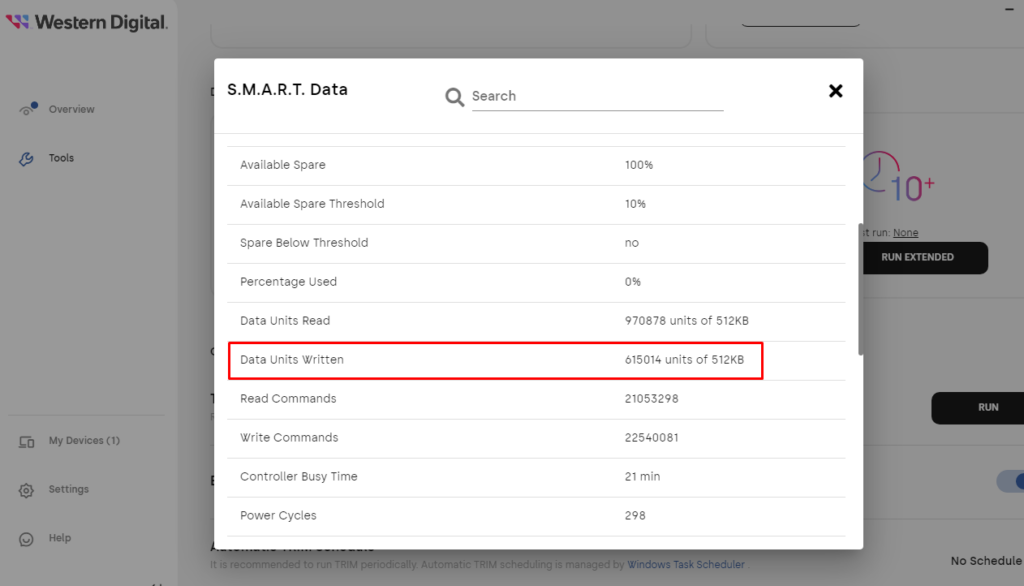
The Crystakdiskinfo, on the other hand, gives the hexadecimal code as shown in the image below.
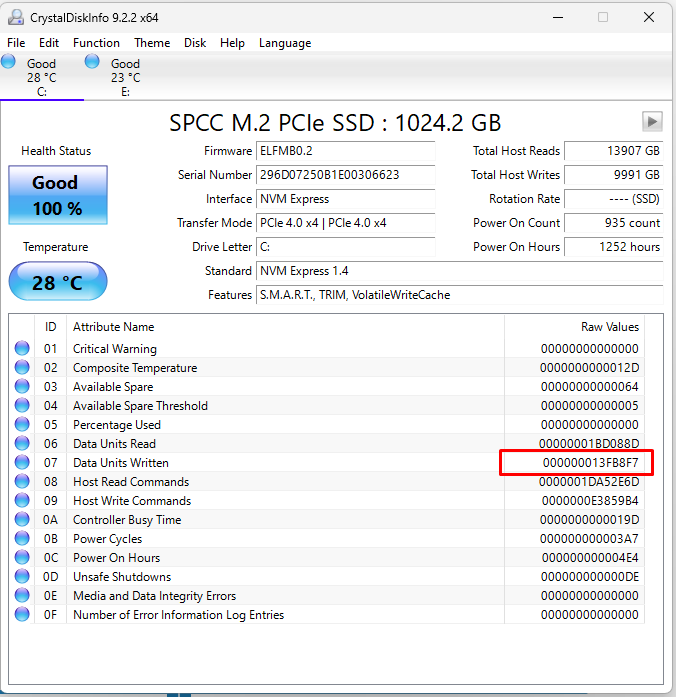
SSD Remaining TBW calculator
Customizable TBW Calculator
I hope this helps