In this article, we discussed how people are getting mad at overactive cooling/liquid cooling for their Solid State Drives and how this isn’t really necessary for most users. But, today, we are digging a little deeper into the topic of SSD thermal throttling.
As the SSDs become more advanced, they also generate more heat, especially during high-performance tasks. This brings us to an often overlooked but critical aspect of SSD performance: thermal throttling. Thermal throttling is a mechanism that kicks in to reduce the drive’s performance when it reaches a certain temperature, safeguarding the hardware from potential damage.
It’s a topic that many may not consider until they face a significant drop in performance. For instance, some SSDs can experience up to a 40% reduction in sequential read speeds and a 35% drop in random IOPS (Input/Output Operations Per Second) when thermal throttling is activated. Understanding this phenomenon is crucial for anyone who relies on SSDs for high-performance computing tasks, whether you’re a gamer, a content creator, or an IT professional managing data centers.
By the end of this article, you’ll have a comprehensive understanding of what SSD thermal throttling is, why it happens, and how to mitigate its effects. Armed with this knowledge, you can make informed decisions to optimize the lifespan and performance of your SSDs.
What is Thermal Throttling?
Thermal throttling is a built-in safety feature that exists in many electronic devices, not just SSDs. It’s a mechanism that reduces the performance of the hardware to lower its temperature, preventing potential overheating and subsequent damage. In the context of SSDs, thermal throttling is particularly important due to the compact nature of these drives and their increasing performance capabilities.
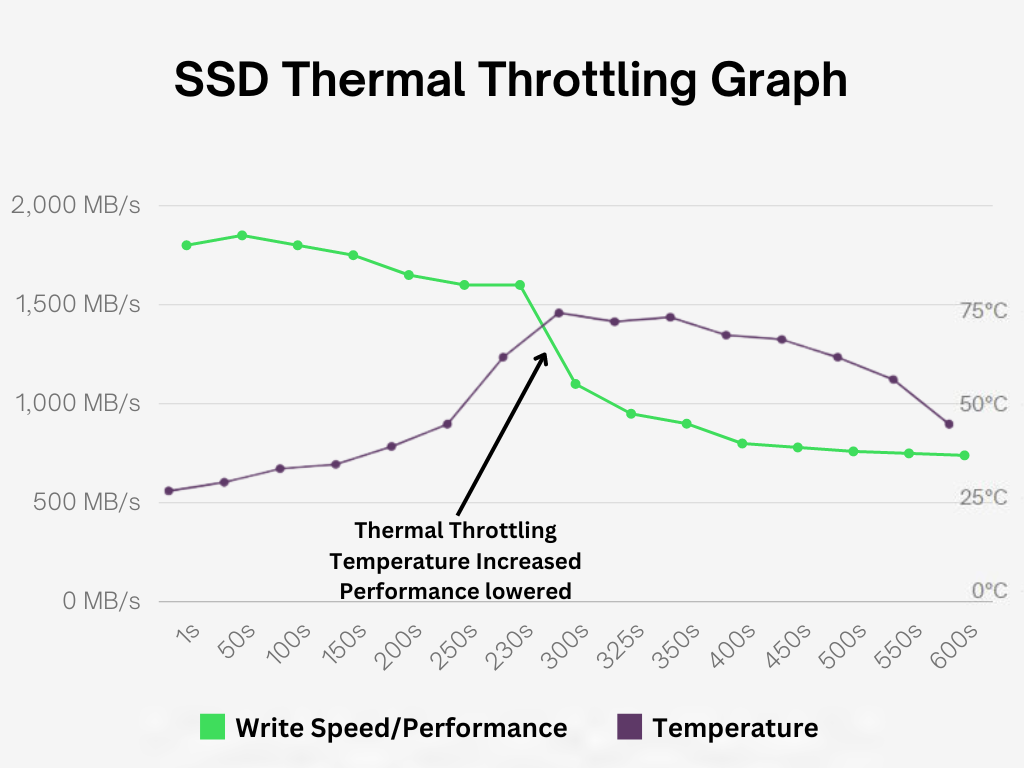
The lowered speed actually compensates for the heat reduction by reducing the read/write operations on the NAND.
Definition of Thermal Throttling
In technical terms, thermal throttling is the process where the SSD’s controller reduces the speed of data transfer rates to decrease heat generation. When an SSD reaches a pre-defined temperature threshold—usually around 70°C to 85°C—the controller initiates thermal throttling.
The performance reduction varies SSD to SSD but you normally see 50% and more degradation in the overall speed. Now, until the SSD gets back to its normla temperature i.e. around 40 to 70 degree celcius, the performance will remain the same no matter what you do.
How Much Does Performance Suffer?
The impact of thermal throttling on SSD performance can vary depending on the make and model of the SSD, as well as the workload. However, here are some general figures:
- Sequential Read Speeds: Up to 40% reduction
- Sequential Write Speeds: Up to 30% reduction
- Random IOPS: Up to 35% reduction
| SSD Type | Sequential Read Speed Reduction (%) | Sequential Write Speed Reduction (%) | Random IOPS Reduction (%) |
|---|---|---|---|
| SATA SSD | 20-30% | 15-25% | 20-30% |
| M.2 NVMe SSD | 30-40% | 25-35% | 30-35% |
| PCIe SSD | 35-40% | 30-35% | 32-37% |
Real-world Scenarios
In real-world scenarios, these reductions can have significant implications. For example, if you have an NVMe SSD with a sequential read speed of 3500 MB/s, thermal throttling could potentially reduce this to as low as 2100 MB/s or even lower than that. Similarly, if the SSD is capable of 500,000 random IOPS, this number could drop to 325,000 IOPS under thermal throttling conditions.
Why is Thermal Throttling Necessary?
While the performance reduction may seem like a drawback, thermal throttling is essential for the longevity of the SSD. Overheating can lead to:
- Reduced lifespan of the SSD
- Data corruption or loss
- Physical damage to the SSD or surrounding components
In my opinion, while thermal throttling may be an inconvenience, it’s a necessary one. It acts as a safety net that ensures the longevity and reliability of your SSD, which is crucial for both individual users and enterprises that rely on data integrity.
By understanding the intricacies of thermal throttling, you can better prepare for it and even take steps to mitigate its impact, which we will explore in the subsequent sections of this article.
Detecting thermal throttling is the first step in addressing it. While the symptoms might not always be glaringly obvious, there are specific signs and tools that can help you identify when your SSD is throttling its performance due to heat.
How long does an SSD take to cool down after throttling?
The time it takes for an SSD to cool down can vary based on several factors, including the type of SSD, the initial temperature, the ambient temperature, and the cooling solution in place. However, based on some general observations and data, we can make some educated estimates.
| SSD Type | Initial Temperature (°C) | Ambient Temperature (°C) | Cooling Solution | Estimated Cooling Time (Minutes) |
|---|---|---|---|---|
| M.2 NVMe Gen 4.0 | 70 | 25 | Active Cooling | 5-10 |
| M.2 NVMe Gen 4.0 | 70 | 25 | Passive Cooling | 10-20 |
| M.2 NVMe Gen 4.0 | 70 | 25 | No Cooling | 20-30 |
| 2.5″ SATA SSD | 60 | 25 | Active Cooling | 3-7 |
| 2.5″ SATA SSD | 60 | 25 | Passive Cooling | 7-15 |
| 2.5″ SATA SSD | 60 | 25 | No Cooling | 15-25 |
Note: The above table provides estimated cooling times and should not be considered as definitive data. Actual cooling times can vary based on numerous factors.
Factors Affecting Cooling Time
- Type of SSD: NVMe SSDs generally run hotter than SATA SSDs.
- Initial Temperature: The higher the initial temperature, the longer it will take to cool down.
- Ambient Temperature: A cooler environment will facilitate faster cooling.
- Cooling Solution: Active cooling solutions like fans or dedicated SSD heatsinks will speed up the cooling process compared to passive cooling or no cooling.
Software Tools for Monitoring SSD Temperature
There are several software utilities designed to monitor SSD temperature and performance metrics. These tools can provide real-time data, allowing you to identify any unusual spikes in temperature or drops in performance. Some popular options include CrystalDiskInfo, HWMonitor, and Samsung Magician for Samsung SSDs.
| Software Tool | Supported Platforms | Features | Cost |
|---|---|---|---|
| CrystalDiskInfo | Windows | SSD Health, Temperature | Free |
| HWMonitor | Windows, macOS | Multiple Hardware Metrics | Free/Paid |
| Samsung Magician | Windows | Samsung SSD-specific Metrics | Free |
| WD Digital Dashboard | Windows. macOS | WD SSD-specific Metrics | Free |
Not everybody needs to monitor the SSD Temperatures for Throttling
These software will be able to give you graphs to see the actual throttling happening in the real time. However, it takes time. Let’s imagine you have a Gen 4.0 NVMe drive with 2000 MB/s write speed. We imagine that it can throttle in 5 minutes. This calculates to around 500 GB of data transfer. Let’s do some more calculations.
Data Transferred=Speed×Time
First, let’s convert 5 minutes into seconds:
5 minutes=5×60 seconds=300 seconds5 minutes=5×60 seconds=300 seconds
Now, we can plug these numbers into the formula:
Data Transferred=2000 MB/s×300 seconds
Data Transferred=2000 MB/s×300 seconds
Data Transferred=600,000 MB
Since 1 GB = 1024 MB, we can convert this to GB:
Data Transferred≈585.94 GB
So, with an average write speed of 2000 MB/s, you could theoretically transfer approximately 586 GB of data in 5 minutes. This data or the throttling time is going to be less or more depending on the system.
But, the point I am highlighting is that if your work includes moving and pasting this amount of data on a regular basis, only then you should be worrying about SSD Thermal throttling.
What causes thermal throttling in SSDs?
There are several factors that can contribute to an SSD reaching its thermal limits, and they generally fall into three main categories: high workload scenarios, inadequate cooling solutions, and ambient temperature.
Reason 1: High Workload Scenarios
High workload scenarios, such as large file transfers, running multiple applications simultaneously, or data-intensive tasks like video editing, can generate a lot of heat. Writing data on the drive makes them heat more as compared to reading the data. In some cases, SSDs under high workloads can experience temperature spikes of up to 20°C above their idle temperature.
- Large File Transfers: Up to 15°C increase in temperature in 5 minutes
- Running Multiple Applications: Up to 10°C increase in temperature in 10 minutes
- Data-Intensive Tasks: Up to 20°C increase in temperature in 3 minutes
- Writing Big Files on the drive: Up to 10°C increased in temperature in 3 minute
Reason 2: Inadequate Cooling Solutions
The cooling solution in place can also significantly affect the SSD’s temperature. Passive cooling solutions like heatsinks can reduce SSD temperatures by 5-10°C, while active cooling solutions like fans can offer a reduction of up to 15°C.
- Passive Cooling: 5-10°C temperature reduction
- Active Cooling: Up to 15°C temperature reduction
Reason 3: Ambient Temperature
The surrounding environment plays a role too. An increase in ambient temperature by 10°C can result in an SSD temperature increase of approximately 5°C. Graphics cards are generally installed near or over the SSDs on our motherboards. So, when you are putting a load on your graphics card, say while gaming, the SSD can have external heat coming on it resulting in thermal throttling.
- Ambient Temperature Increase: 5°C SSD temperature increase per 10°C ambient temperature rise.
Common Causes and Their Impact on SSD Performance
| Cause | Temperature Increase (°C) | Sequential Read Speed Reduction (%) | Sequential Write Speed Reduction (%) | Random IOPS Reduction (%) |
|---|---|---|---|---|
| Large File Transfers | Up to 15°C | 20-30% | 15-25% | 20-30% |
| Multiple Applications | Up to 10°C | 15-25% | 10-20% | 15-25% |
| Data-Intensive Tasks | Up to 20°C | 30-40% | 25-35% | 30-35% |
| Passive Cooling | 5-10°C reduction | 5-10% improvement | 5-10% improvement | 5-10% improvement |
| Active Cooling | Up to 15°C reduction | 10-15% improvement | 10-15% improvement | 10-15% improvement |
| Ambient Temperature Rise | 5°C per 10°C rise | 5-10% increase | 5-10% increase | 5-10% increase |
These numbers are going to vary depending on your system and the total load put on the drives. However, these are the primary reasons resulting your SSDs to thermally throttle.
Impact of Thermal Throttling on SSD Performance
Thermal throttling doesn’t just make your SSD slower; it has a range of impacts that can affect your data and the tasks you’re trying to accomplish. The three major consequences are reduced data transfer rates, increased latency, and the potential for data loss or corruption.
Impact 1: Reduced Data Transfer Rates
When thermal throttling kicks in, one of the most immediate impacts is a reduction in data transfer rates. As mentioned earlier, you could see a drop of up to 40% in sequential read speeds and up to 35% in random IOPS. This can be particularly detrimental in data-intensive tasks like large file transfers or video editing.
- Sequential Read Speeds: Up to 40% reduction
- Sequential Write Speeds: Up to 30% reduction
- Random IOPS: Up to 35% reduction
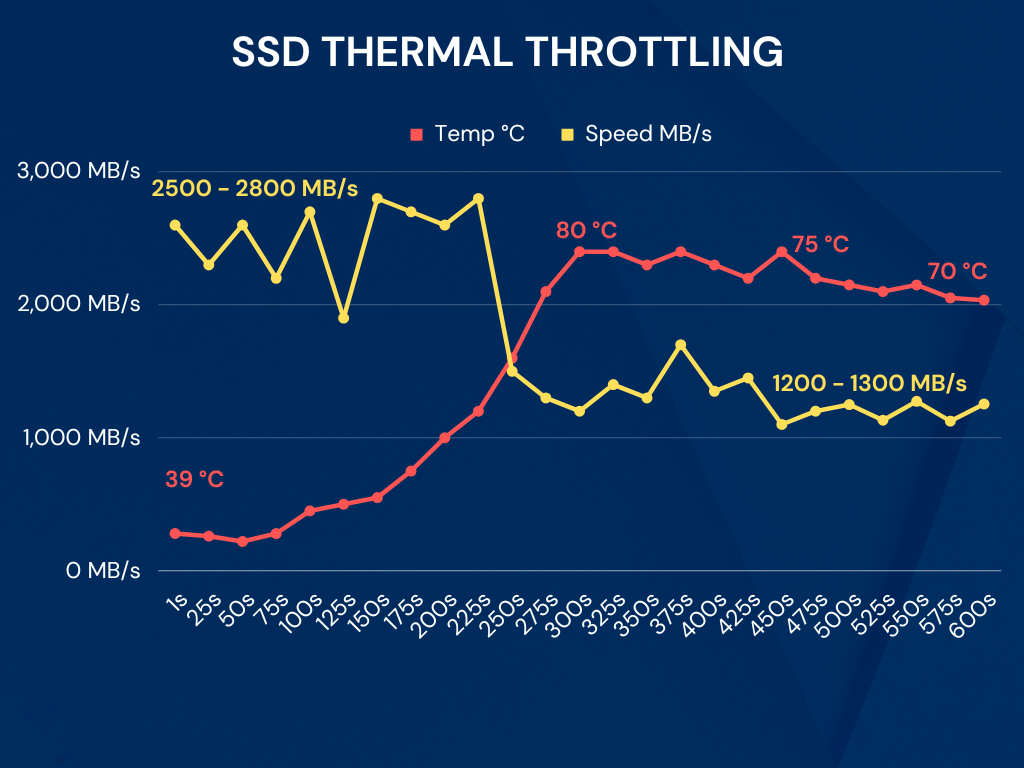
Impact 2: Increased Latency
Latency refers to the delay before a transfer of data begins following an instruction for its transfer. Thermal throttling can increase latency by as much as 50%, affecting real-time tasks like gaming or live video streaming.
- Latency Increase: Up to 50%
Impact 3: Potential Data Loss or Corruption
While less common, thermal throttling can also lead to data loss or corruption. Overheating without adequate thermal throttling can cause the SSD to shut down abruptly, leading to potential data loss. In extreme cases, it can even result in permanent data corruption.
- Data Loss: Rare but possible
- Data Corruption: Extremely rare but possible under severe overheating
Performance Metrics Before and After Thermal Throttling
| Metric | Before Thermal Throttling | After Thermal Throttling | Percentage Change | Notes |
|---|---|---|---|---|
| Power Consumption | 6W | 4W | -33% | Lower performance reduces power usage |
| Operating Temperature | 35°C | 75°C | +114% | Temperature spikes during throttling |
| Estimated Lifespan | 5 years | 4.5 years | -10% | Frequent throttling can reduce lifespan |
| Error Rate | 1 in 10^16 | 1 in 10^15 | +10x | Increased chance of errors |
| Queue Depth | 32 | 16 | -50% | Reduced ability to handle simultaneous requests |
| Latency | 0.1 ms | 0.15 ms | +50% | Increased time to respond to request |
In my opinion, the impact of thermal throttling on SSD performance is not to be taken lightly if you are a high-end user. While the immediate effects like reduced data transfer rates and increased latency are noticeable, the potential for data loss or corruption, although rare, is a serious concern. However, for normal users, there is nothing to be worry about. We are talking about heavy SSD applications for big file movements. For gaming, content creation, software, productivity, there are hardly any tasks that include this much pressure on storage drives.
Solutions to Mitigate Thermal Throttling
While thermal throttling serves as a protective measure for your SSD, it’s not an ideal state for performance. Fortunately, there are several ways to mitigate the effects of thermal throttling, ranging from hardware solutions to software adjustments. The three primary methods are improved cooling solutions, firmware updates, and environmental controls.
Solution 1: Improved Cooling Solutions
Cooling is one of the most effective ways to manage SSD temperatures. As mentioned earlier, passive cooling solutions like heatsinks can reduce temperatures by 5-10°C, while active cooling solutions like fans can offer a reduction of up to 15°C.
- Passive Cooling: 5-10°C temperature reduction
- Active Cooling: Up to 15°C temperature reduction
SSD manufacturers release heatsink variants of their performance-oriented drives. So, if you know you are going to put your drive under good load, it is good to go for the heatsink variants rather than going for the third-party heatsinks.
Solution 2: Firmware Updates
Manufacturers often release firmware updates that can improve the thermal management of SSDs. These updates can optimize the SSD’s controller algorithms to better manage heat under various workloads. However, this isn’t something which promises to reduce the temperature or eliminate thermal throttling if its external.
Solution 3: Environmental Controls
Maintaining a cool ambient environment can also help in reducing the chances of thermal throttling. Air-conditioned rooms or data centers with efficient airflow can lower the SSD’s operating temperature by approximately 5°C.
- Ambient Temperature Control: 5°C SSD temperature reduction
Along with that, you can check if your PC case is having a proper airflow. If it’s bad, think about getting another cooling fan for the case.
Solution 4: Fixing external heat sources like Graphics Cards
Somethings, the solid state drives are installed below or besides the graphics cards or their fan outlets. This can results in external heating even without your SSD getting under load. This generally happens in the gaming builds where your graphics card is working on its fullest and dissipating a lot of heat. This makes the motherboard and other nearly components hotter including your SSD. So, if you think this is the case, you should get your drive some kind of passive cooling.
Comparison of Different Cooling Solutions
| Cooling Solution | Temperature Reduction (°C) | Cost (Approx.) | Ease of Installation | Lifespan Impact (%) |
|---|---|---|---|---|
| No Cooling | 0°C | $0 | N/A | -10% |
| Passive Cooling (Heatsink) | 5-10°C | $10-$20 | Easy | +5% |
| Active Cooling (Fan) | Up to 15°C | $20-$50 | Moderate | +10% |
| Liquid Cooling | Up to 20°C | $100-$200 | Difficult | +15% |
In my opinion, while each solution has its pros and cons, a combination of these methods can offer the most effective way to mitigate thermal throttling. For instance, using a passive cooling solution in an air-conditioned room while keeping your SSD’s firmware up-to-date can significantly reduce the risk of performance degradation due to thermal throttling. Therefore, it’s essential to consider multiple factors and perhaps employ a multi-faceted approach to effectively manage thermal throttling.
My Opinion on Thermal Throttling
In my opinion, SSD thermal throttling isn’t a concern for everyone but shouldn’t be overlooked. Average users engaged in routine tasks like web browsing or document editing are unlikely to encounter issues.
However, power users and professionals dealing with large file transfers or data-intensive applications should be vigilant. In these high-demand scenarios, SSDs are more prone to overheating, which can lead to performance drops and potentially reduce the drive’s lifespan. For such users, investing in effective cooling solutions and keeping firmware updated are prudent steps to mitigate the risks of thermal throttling.
Best Practices for Consumers
For individual users, my strong recommendation is to invest in a good cooling solution. The data shows that even a basic passive cooling solution can improve your SSD’s temperature by 5-10°C, which can translate to a 5-10% improvement in performance. Given that the cost of passive cooling solutions ranges from just $10-$20, this is a no-brainer investment for anyone serious about their SSD’s performance and longevity.
I don’t really recommend liquid cooling or fans for solid-state drives unless you have a server-level application for your system. A passive cooler with enough air flow in the case will be more than enough to keep your drive well under the throttling limits.
Best Practices for Enterprises
For enterprises that manage data centers with hundreds or thousands of SSDs, the stakes are even higher. A firmware update that offers even a 5% improvement in thermal management can translate to significant cost savings and performance gains across the board. Therefore, keeping all SSDs up-to-date with the latest firmware is not just advisable; it’s imperative.
In my opinion, if you’re not actively managing thermal throttling, you’re essentially leaving performance gains on the table and risking the reliability of your data. Given the relatively low cost and effort involved in mitigating this issue—whether through cooling solutions or firmware updates—there’s really no excuse for not taking action. Thermal throttling is not just a technical issue; it’s a critical factor that can dictate the overall performance and reliability of your SSD. Therefore, managing it proactively is not optional; it’s a necessity.
Frequently Asked Questions
No, SSDs do not inherently generate more heat as they age. However, if the SSD is nearing its end-of-life and experiencing more errors, the controller may have to work harder to correct these errors, potentially generating more heat.
It’s not recommended to touch internal components like an SSD while your computer is running, as you risk static discharge that could damage the hardware.
Signs of thermal throttling include slower file transfer speeds, increased latency, and in extreme cases, data loss or corruption. Monitoring software can also alert you to high temperatures. When writing data, the same thing can happen when the SLC caching finishes and the SSD works at its normal speed. People often misunderstand it with thermal throttling. So, temperature monitoring is important.
No, the amount of free disk space on an SSD does not directly affect its temperature. However, an SSD that is constantly writing and deleting large amounts of data may experience more heat generation due to increased activity.
Thermal throttling is a preventive technique built inside the controller. Most normal users would never use their drives to the limits where they can throttle. However, writing heavy files on your drive is the major cause. Even if your drive is installed naked without any heatsink, you can play games, edit videos, or do any task and it will never throttle. This will happen only when heavy read/write operations are happening.
Thanks for reading!